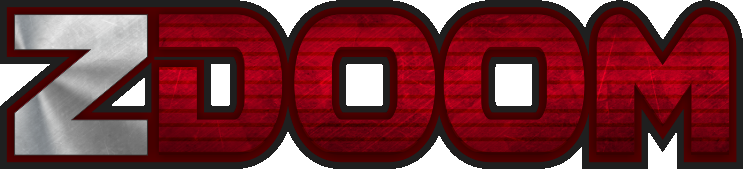Knowledge Base - Using WinTex to Insert a ZDoom Lump
Using WinTex to Insert a ZDoom Lump
A common question I get is how to insert the ZDoom lumps into a wad file. ZDoom has several new lumps like ANIMDEFS, MAPINFO, etc that are not part of the standard Doom wad. I use WinTex to do these operations. Even though the program is quite old, it still is the best tool I have found for doing any wad work.
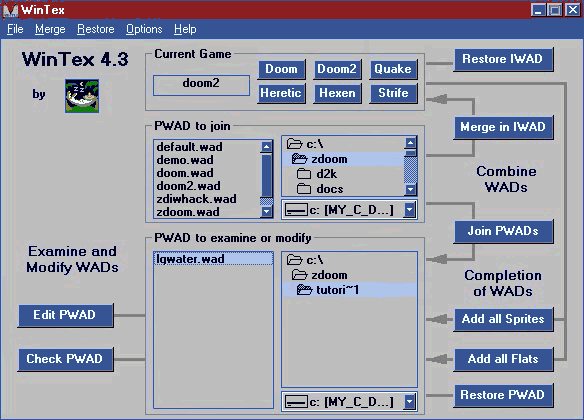
First, load the wad file into the wad editor. Select Doom2 as the game mode then open the desired wad in the PWAD to examine or modify section of the form. In Figure 1, the wad lqwater.wad is the wad I am going to modify. Double-clicking the name in the list will bring up the wad editor as illustrated in Figure 2.

Click the DATA button so that WinTex knows that a data lump is being inserted into the wad. Next, click Edit-Load from the edit menu. The entry name dialog will be displayed. Select a regular Doom lump like COLORMAP as illustrated in Figure 2. This is necessary since WinTex will not allow any foreign lumps to be inserted into a Doom wad.

Click the Show All Files button and then select the appropriate lump. The ZDoom lumps are simply text files (for the most part) and so are easily maintained. In Figure 3 I am inserting an ANIMDEFS lump.

Notice the lump was inserted and named as the lump we specified in Figure 2. The name has to be changed to ANIMDEFS (i.e., the desired ZDoom lump) so that ZDoom will recognize it. Click the Guru Only menu item and select Rename Lump. Type in the name of the lump and WinTex will change the name.
That is all there is to it. Any ZDoom lump can be inserted in this manner so that your wad can take advantage of all that ZDoom has to offer.